Change the Display brightness:
Press and hold button until both displays show “---” “---”
Now tap the button to select the desired brightness level - ranging from off to 5
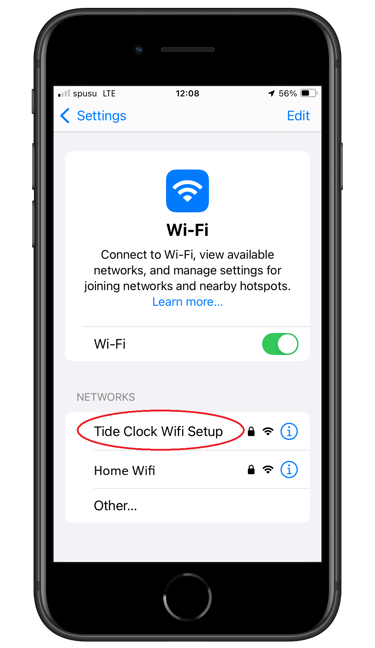
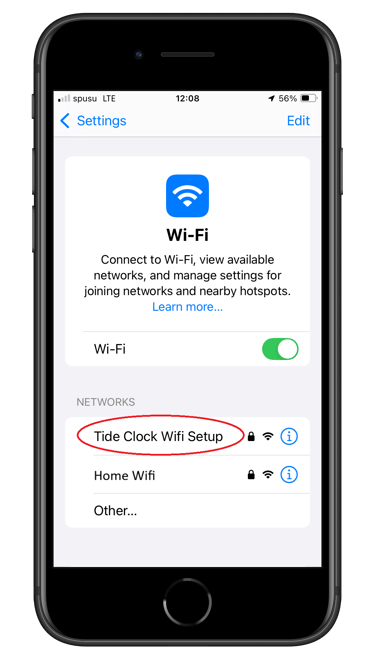
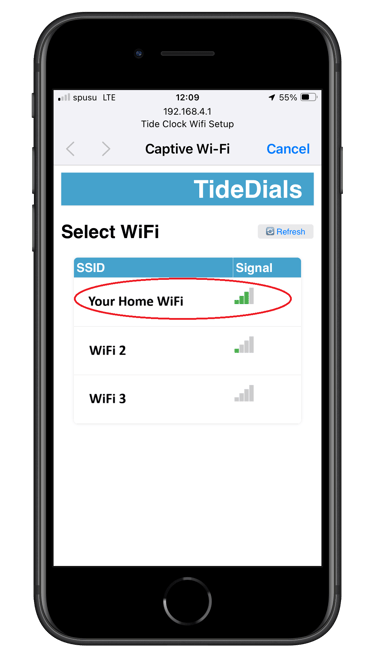
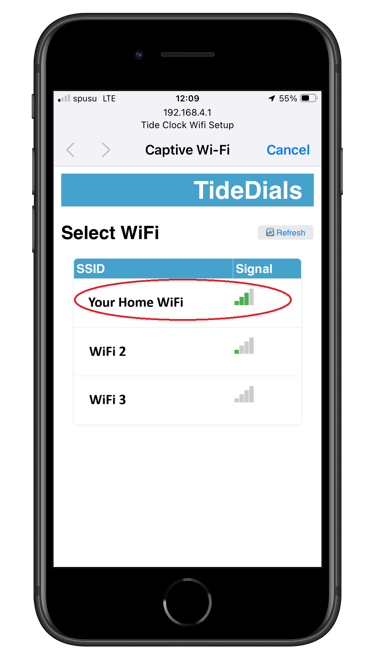
Set Up Your Tide Clock
2. Enter Setup Mode
Press and hold the button on the tide clock for 10 seconds until the display says “Set Up” — this means it’s now in setup mode.
3. Connect to the WiFi setup portal
On your phone or computer:
Open WiFi settings
Look for a network named “Tide Clock WiFi Setup”
Connect to it using the password: “tideclock”
A setup page should automatically open
If this doesn’t happen, go to your browser and enter: 192.168.4.1
If you still can’t get to the WiFi setup page, power the clock off and on and try again or try using another device
4. Choose Your Home WiFi
On the setup page:
Select your home WiFi network
Enter your home WiFi password
Select “Connect” - The clock will automatically reboot and connect to your Wi-Fi. This can take a couple of minutes.
8. Select Your Tide Station
The tideclock is delivered showing the tide times for "London Bridge"
In a web browser on your phone or computer - visit tidedials.co.uk/setup
Enter the Serial number and Pass key engraved on the back of your tide clock
Note: If this is the first time you have set-up your location you will be asked to register your tide clock
Select your preferred tide station and then Update Location
Unplug the clock and plug in again to update the displays to the newly selected tide station. This may take a couple of minutes
1. Power On the Tide Clock
Plug in the tide clock to turn it on.
Wait until you see Error E01 on the displays: This shows the clock is not currently connected to your WiFi.
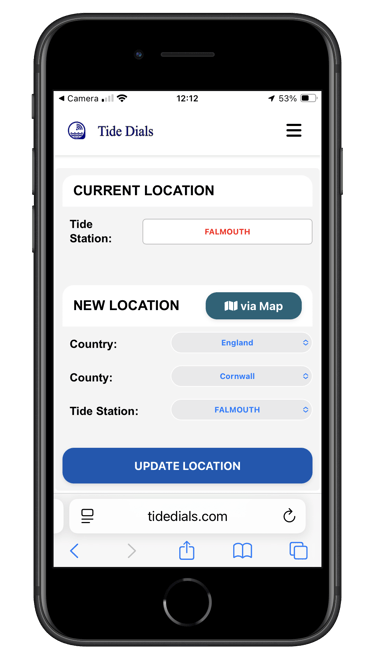
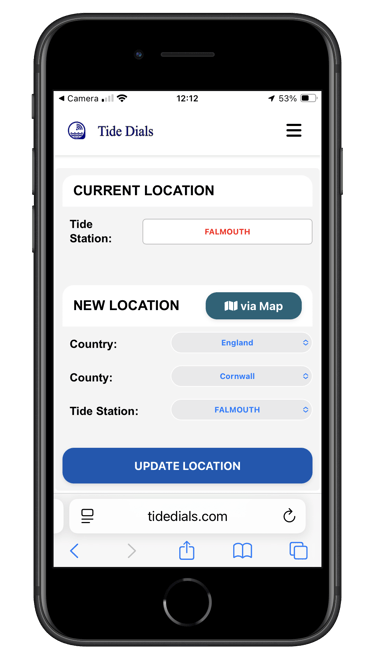
6. Registration (first time only)
If this is the first time you have set-up your tide clock you will be asked to register your details
Enter your email and your name
Optional: You can also enter your address details if desired
Select the button to register your tide clock
You will be sent an email to verify the email address you have entered
Open the email in your inbox and select the button "Verify email"
You will automatically be sent to the page where you can select your Tide Station
5. Change settings
In a web browser on your phone or computer - visit tidedials.co.uk/setup
A login page will be displayed
Enter the Serial number and Password which you can find engraved on the back of your tide clock or in the Quick Set-up Guide that came with your tide clock
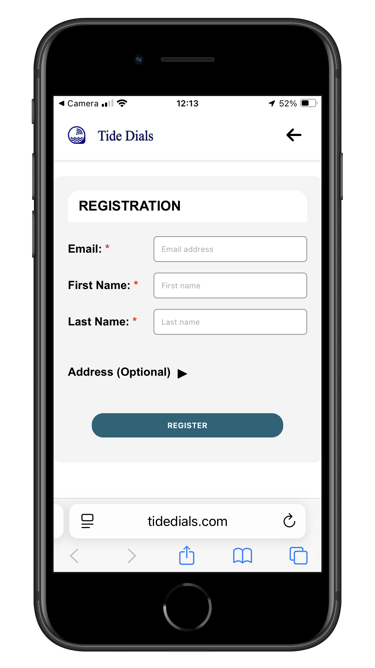
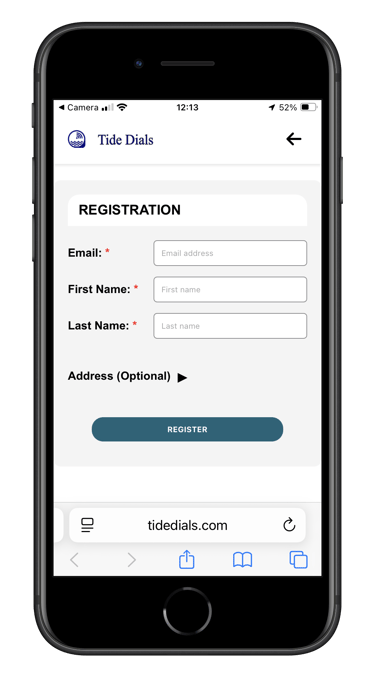
TideDials
info@tidedials.com
© 2025. All rights reserved.
